How to Check Your Name on Income Tax Portal
If your name in the Aadhaar database differs from the one on the Income Tax portal and PAN, it can create issues when completing your KYC. During the verification process, KYC services like Digio will check your name against all relevant databases, potentially causing complications.
To avoid these problems, it’s essential to check your details on the Income Tax portal and make any necessary changes. Here are the steps to check your name:
Steps to Check Your Name on the Income Tax Portal
- Go to the e-Filing Portal homepage and click on Login.
- Enter your PAN in the Enter your User ID textbox and click Continue.
- Confirm your Secure Access Message. Enter your password and click Continue.
- If you have forgotten your password, click on Forgot Password and follow the prompts to reset it.
- Once you log in successfully, the e-Filing Dashboard will be displayed, where you can find your name on the portal.
- To make changes to your name, click Compare with PAN & Aadhaar.
- You will need to give permission to access the UIDAI Aadhaar database; click on the Proceed button.
- Enter the OTP sent to your Aadhaar registered mobile number.
- Compare your details on the Income Tax portal, PAN Card, and Aadhaar. If you need to make changes, click Update in PAN database. If your name is incorrect on Aadhaar, correct it first before updating PAN.
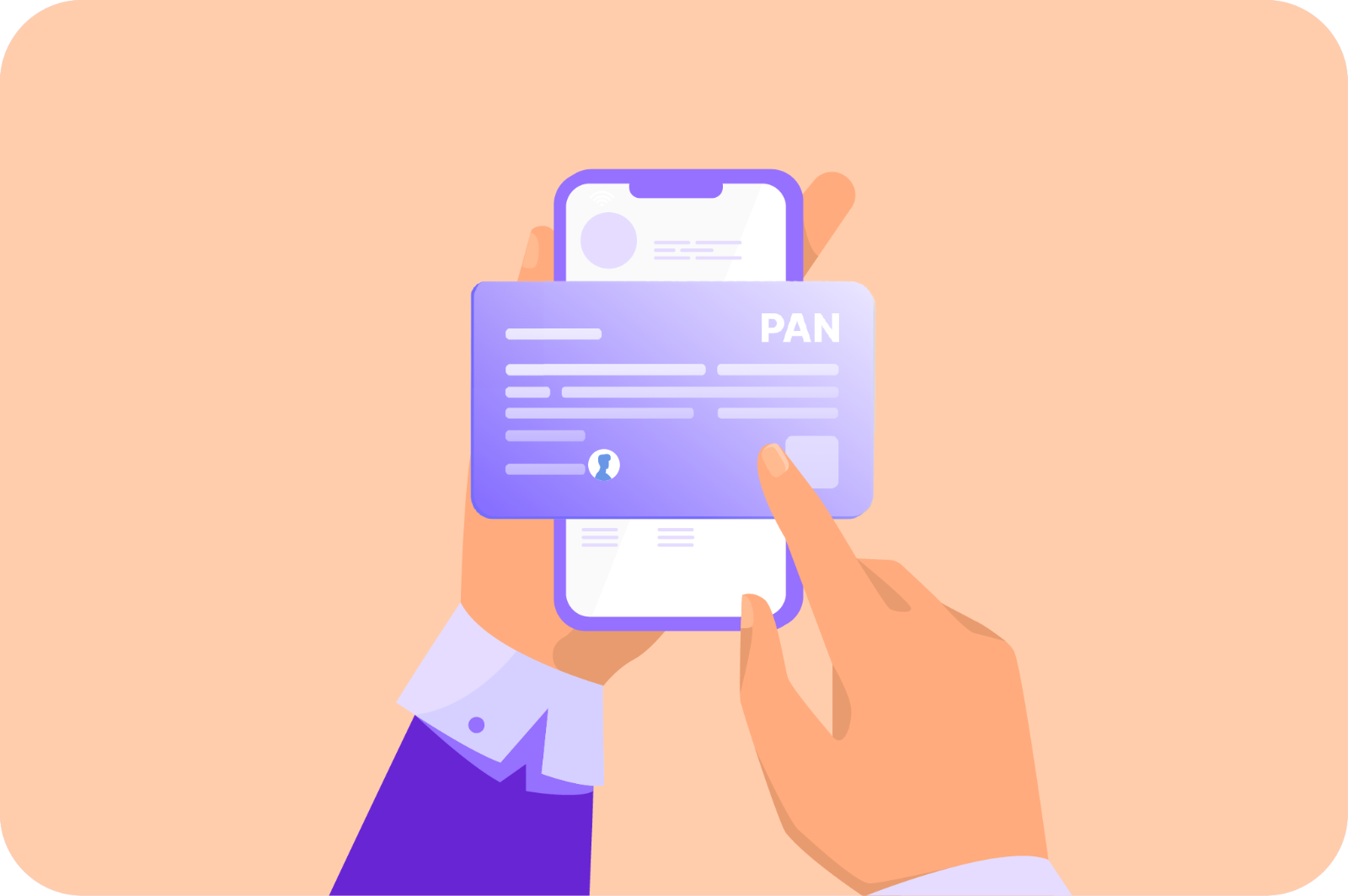
Change or Correct Your Name on PAN Card
- Click on Change/Correction in PAN Card.
- Scroll down and click on Apply for change/correction in PAN Card details.
- Select the Digital (Paperless) option to change/correct your name in PAN.
- Re-enter your Permanent Account Number (PAN).
- Make a note of the reference number provided to track your request.
Following these steps will help you ensure that your name is consistent across all databases, simplifying the KYC process.



Leave a comment